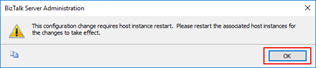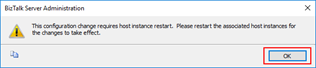As happens almost every year on this day (my birthday), I always try to write a post for the BizTalk community… something like a gift/present to the community… today will be automate the task of configuring default Dynamic Send ports handlers using PowerShell.
Since BizTalk Server 2013 we have available a new feature: Configurable Dynamic Send Port Handler. Which means that, when we are creating a Dynamic Send Port, an adapter Send Handler can be configurable for every installed adapter, by default it uses the default send handler associated in each adapter. This Includes both One-Way and Solicit-Response Dynamic Ports.
Note that in previous BizTalk versions, a dynamic send port uses the adapter’s default host, and we cannot change this behavior.
However, this new features also brings us some setbacks, special for BizTalk Administrators, for example:
- When we are installing a new environment, if we install the EDI features, this will add a dynamic port call “ResendPort” (don’t need to describe the propose of this port) and the default send handler for each adapter will be the “BizTalkServerApplication”;
- If we create different or dedicated host and host instances for each functionality, for example a host instance for receive, send, process (orchestrations), tracking and so on; of course then we need to associate them as a specific handler of each adapter (receive or send handler) and if we want to delete the “BizTalkServerApplication” as a send handler for each adapter… we can’t, we first need to:
- Manually reconfigure the default Dynamic Send port handlers for each dynamic port first, configuring them with the new default send handler;
- and then manually delete the “BizTalkServerApplication” as a send handler for each adapter;
- If we create different or dedicated host and host instances for each functionality, for example a host instance for receive, send, process (orchestrations), tracking and so on; of course then we need to associate them as a specific handler of each adapter (receive or send handler) and if we want to delete the “BizTalkServerApplication” as a send handler for each adapter… we can’t, we first need to:
- The same happens when we install a new adapter. By default, it assumes the default host in the group as the default send handler of the adapter and in consequence the default send handler associated with this adapter in the existing dynamic send ports. Which means that once again we need to manually reconfigure the send handler in all the existing dynamic send ports for this new adapter;
- And so on;
All of these tasks are time consuming, and to be fair, they are a little boring to do after we know how to do it manually;
So how can we automate tasks? and reuse them whenever necessary and at the same time saving significant time for other tasks?
Using PowerShell is a good option. Windows PowerShell is a Windows command-line shell designed especially for system administrators and can be used by BizTalk administrators to help them in automating repetitive tasks or tasks that are time consuming to perform manually.
This is a simple script that allows you to configure the default send handlers associated with all the existing Dynamic Send ports in your environment:
[string] $sendHost32bits = "BizTalkServerSend32Host"
[string] $sendHost64bits = "BizTalkServerSendHost"
$catalog = New-Object Microsoft.BizTalk.ExplorerOM.BtsCatalogExplorer
$catalog.ConnectionString = "SERVER=$bizTalkDbServer;DATABASE=$bizTalkDbName;Integrated Security=SSPI"
foreach($sendPort in $catalog.SendPorts)
{
if($sendPort.IsDynamic -eq' True')
{
# A Dynamic send port was found so now we need to configure the send handler as desired
# 64 bits adapters
# Changing the default send handlers of the dynamic port
$sendPort.SetSendHandler("FILE", $sendHost64bits)
$sendPort.SetSendHandler("HTTP", $sendHost64bits)
$sendPort.SetSendHandler("MQSeries", $sendHost64bits)
$sendPort.SetSendHandler("MSMQ", $sendHost64bits)
$sendPort.SetSendHandler("SB-Messaging", $sendHost64bits)
$sendPort.SetSendHandler("SFTP", $sendHost64bits)
$sendPort.SetSendHandler("SOAP", $sendHost64bits)
$sendPort.SetSendHandler("WCF-BasicHttp", $sendHost64bits)
$sendPort.SetSendHandler("WCF-BasicHttpRelay", $sendHost64bits)
$sendPort.SetSendHandler("WCF-Custom", $sendHost64bits)
$sendPort.SetSendHandler("WCF-NetMsmq", $sendHost64bits)
$sendPort.SetSendHandler("WCF-NetNamedPipe", $sendHost64bits)
$sendPort.SetSendHandler("WCF-NetTcp", $sendHost64bits)
$sendPort.SetSendHandler("WCF-NetTcpRelay", $sendHost64bits)
$sendPort.SetSendHandler("WCF-SQL", $sendHost64bits)
$sendPort.SetSendHandler("WCF-WebHttp", $sendHost64bits)
$sendPort.SetSendHandler("WCF-WSHttp", $sendHost64bits)
$sendPort.SetSendHandler("Windows SharePoint Services", $sendHost64bits)
# 32 bits adapters
# SMTP Supports 64 bits but I want to run in 32 because of the MIME/SMIME Encoder
$sendPort.SetSendHandler("FTP", $sendHost32bits)
$sendPort.SetSendHandler("SMTP", $sendHost32bits)
$sendPort.SetSendHandler("SQL", $sendHost32bits)
}
}
$catalog.SaveChanges()
Prerequisites for this script: The host, host instances and send handlers needs to be already configured in your environment before you run the script;
- Of course this feature/behavior can be added, for example to the “PowerShell to Configure BizTalk Server 2013/2013 R2 Host and Host Instances” script that you can find in TechNet Gallery to automatically perform the creation, configuration of host, host instances and handlers for each adapter; (soon)
THIS POWERSHELL IS PROVIDED “AS IS”, WITHOUT WARRANTY OF ANY KIND.
The full script can be found and download on Microsoft TechNet Gallery:
 PowerShell to configure Default Dynamic Send Port Handlers for each Adapter (3.0 KB)
PowerShell to configure Default Dynamic Send Port Handlers for each Adapter (3.0 KB)
Microsoft TechNet Gallery